Introduction to DOS
Q) What is DOS?
A) In simple terms, a disk operating system provides a predictable linkage (one following established rules) between your computers electronic circuitry (hardware) and the software programs you use, such as word processors, electronic spreadsheets, database managers, and accounting programs.
In addition to providing the software-to-machine interface, DOS features a host of handy "housekeeping tools" For example, there are special utilities for preparing new disks, listing the contents (or filenames) of a magnetic disk on the display screen or to your printer, creating, copying, deleting, and combining files, and much more.
These features are described in this blog. Visit This Link
The DOS program is sophisticated; it often appears intimidating because its commands are cryptic. DOS does not display a series of friendly menus or user messages. To the contrary, it displays a letter and a blinking cursor. Although it is not apparent, this is the DOS prompt, where a prompt invites you to type a command from the keyboard.
Therefore, it is necessary for you to memorize a few fundamental DOS commands, where commands are typed instructions recognized by DOS. English-speaking countries are fortunate, because most DOS commands displays a directory (or list) of filenames on the screen. The FORMAT command is used to format (or prepare) a new magnetic storage disk for use with your microcomputer.
DOS stays out of your way unless you call on it by entering one of its special commands. Of course, you can ignore DOS by running package applications programs that contain all necessary DOS strongly recommended if you are to exploit the full power of your microcomputer.
You can do useful things by leaning a half-dozen or so commands. The more you use DOS, the richer it becomes. After a brief exposure, you will begin to feel like a veteran computer user, because the utility of DOS lets you get down to the nuts and bolts to file creation and management.
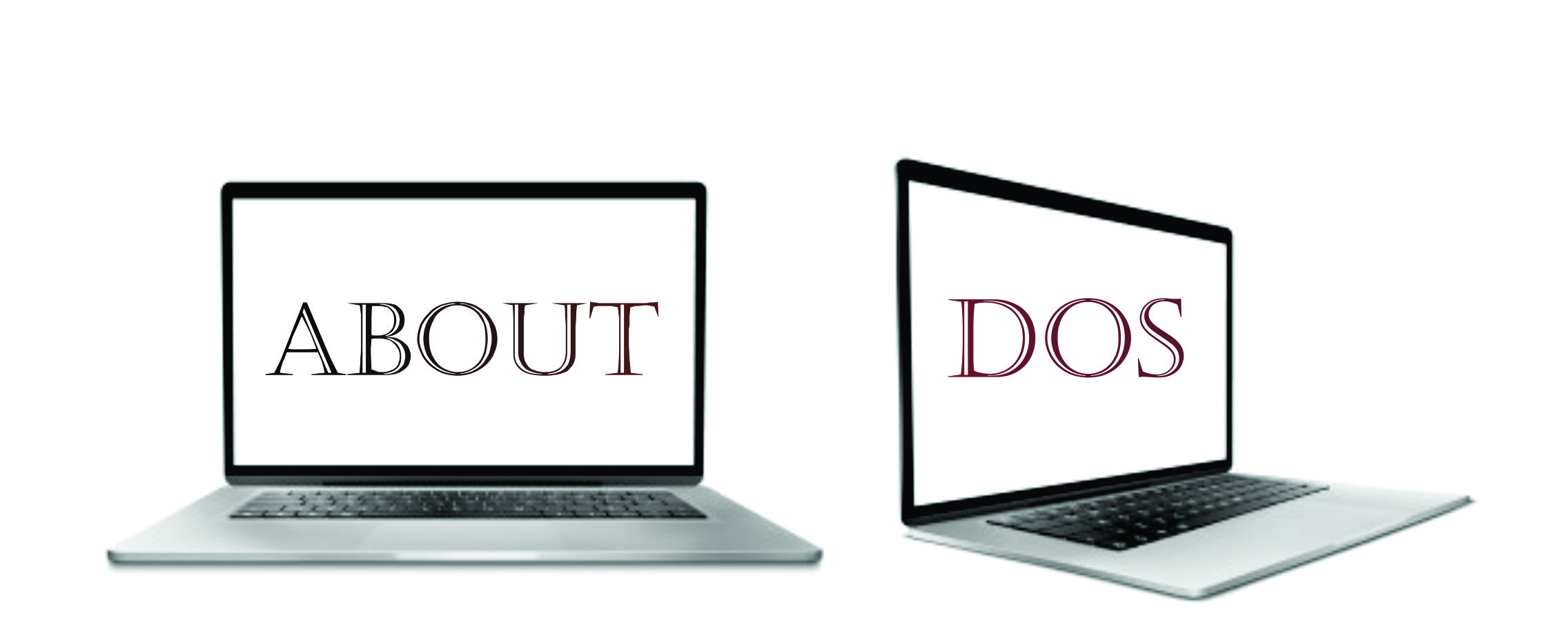
Amazing Waiting for the rest posts... :D
ReplyDeleteThanks❤️
DeleteKeep it up
ReplyDelete